Digital TV Remote Guide
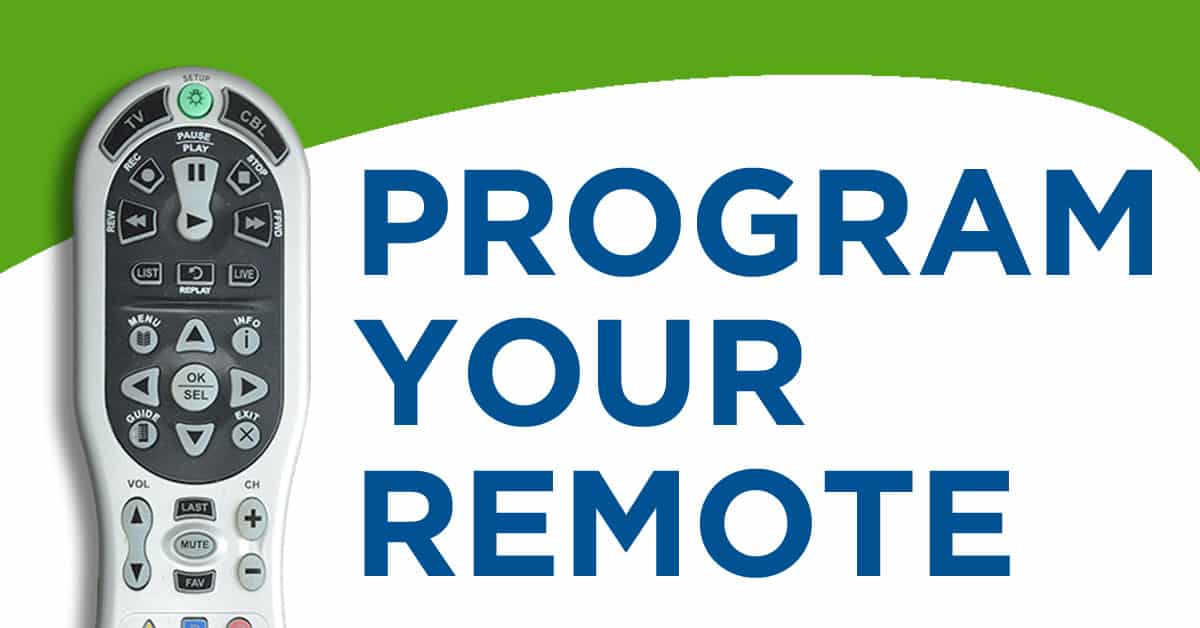
Welcome to digital TV from Nsight! To start watching your favorite shows, movies and sports, download our easy step-by-step guide to set up your remote.
Setup TV Control Using Code Search
Press the TV POWER key.
Press and hold SETUP until the TV POWER key blinks twice.
2 BLINKS = SUCCESS
1 LONG BLINK = Failure
Type 9-9-1
Press Channel + Button (CH+) repeatedly until TV turns ON or OFF
Press SETUP key to save working code.
If you are having issues with your remote, please try the following:
- Batteries are often the problem when a remote is not responding. Check to make sure that the batteries are fresh and put in correctly. The standard Nsight Remote takes 2 AA batteries. The black universal remote takes 2 AA Batteries.
- Your remote may be in the wrong mode. (STB & TV) To control the Set Top Box, make sure that you press “STB”. To control the TV (Turn OFF/ON), make sure that you press “TV”.
- Something could be blocking the way. Make sure that you are pointing the remote directly at the Set Top Box or TV, and that there is nothing blocking this path.
Commonly Used Buttons
| Button | Description |
|---|---|
 |
Button used to turn ON/OFF Set Top Box. |
 |
Button used to turn ON/OFF TV. |
 |
Allows you to jump to the desired channel. |
 |
Press to bring up the Menu Bar. Here you can setup parental controls, update passwords, view favorites, see how to contact us and more! See above for instructions. |
 |
Press to cycle through the on screen guide and favorites lists. |
 |
Press to bring up information on the current program. (Twice for more information) |
 |
Shows previous / next day in view guide. |
 |
Press to move around a menu. |
 |
Press to confirm a command. |
 |
Press to move a full page up or down. |
 |
When in the interactive guide, choose “Favorite channels” from the on-screen menu. Pressing the blue FAV button on a selected channel will add it to your list of favorite channels.
When out of the interactive guide, pressing FAV will scroll through your list of favorite channels that you stored through the interactive guide. |
 |
Press to exit to live TV. |
 |
Press to show DVR Menu. |
 |
Press to enable/disable closed captioning. |
 |
Press to show Caller ID Menu. |
 |
Press to increase/Decrease Volume. |
 |
Press to turn off audio. |
 |
Press to change to previously tuned channel. |
 |
Press to change channels & scroll a full page in the Guide. |
 |
DVR function- Replays last few seconds of DVR recorded program (DVR only) |
 |
DVR function- Displays on-screen list DVR recorded programs (DVR only) |
 |
Press to return to live TV. |
 |
Swaps the tuner in the Dual Tuner DVR, so that you can watch one program and record another at the same time. (DVR only) |
 |
In recorded video, stops playback. |
 |
Pauses cable and DVR. |
 |
Plays cable and DVR. |
 |
Press to rewind video in 4x, 15x, 60x or 300x speed. |
 |
Press to record in live TV or the Guide. |
 |
Press to fast forward video in 4x, 15x, 60x or 300x speed. |
Search Support
Featured
Categories

